- DATE:
- AUTHOR:
- The folks at Scrut
Introducing Policy Multi-level Approval Workflow
We are excited to announce a significant enhancement in the latest release of Scrut. Recognizing the evolving needs of our users, we have addressed a crucial aspect of policy management. In the previous version, Scrut only provided the capability to designate a single approver for policies.
In response to this, our latest update introduces a feature – the ability to facilitate the approval of policies by multiple approvers in a structured hierarchy. This empowering enhancement ensures a more comprehensive approval process for your policies. Read on to discover how this feature revolutionizes policy approval workflows within Scrut.
Use case solved
Chain of Approvers: The chain of policy approval workflow requires sequential approval from designated stakeholders before a policy can be published.
For instance, in a software development firm introducing a code deployment policy, the Quality Assurance Lead reviews and approves it, followed by the Chief Technology Officer, and lastly, validated by the Chief Information Security Officer.
Only when all approvers in the defined chain have published their approvals does the policy get published, guaranteeing a thorough and collective endorsement from relevant stakeholders.
 Note: All designated approvers in the chain must approve a policy for it to be published by the Admin. We do not support the use case where at least one approval is sufficient for publication; instead, we ensure a unified and comprehensive endorsement from all approvers.
Note: All designated approvers in the chain must approve a policy for it to be published by the Admin. We do not support the use case where at least one approval is sufficient for publication; instead, we ensure a unified and comprehensive endorsement from all approvers.
How does it work?
To activate single or multi-level policy approval for your organization, simply navigate to "Settings". Then go to "Workflows" and toggle on the 'Policy Approval' button.

Previously, in our platform, we had the option to select a single approver from the dropdown when policies were created.

Now, with the latest update, we are able to select multiple Approvers and choose the order for them. One more new UI element we are introducing for the Policy detail page is the Progress Bar to give a clear visual indication of how far they have progressed and what they need to do next.

The user can add Approvers either from the Progress Bar or the Approver field in the Policy Detail section. Once the user clicks on either of these options, they will navigate to the 'Add Approver' modal screen, as shown in the screenshot below.
Note: You can add up to 5 approvers, and you have the flexibility to change the order of the Approvers after making selections from the dropdown.

The user is able to view the Approvers on the policy detail page once you save the preferences.

Once you upload the policy, both the Policy Assignee(s) and platform admins will be able to see who the next approver in line is, along with a Call to Action button to notify them. If there is more than one approver, the approver who is not next in line will also have access to the same information.

Users can also view who has approved the policy along with the date.

Once all the approvers have given their approval, the "Approve" button will appear. Platform Admins and Policy Assignee(s) will then be able to publish the policy.

The progress bar once the policy is published!


If the policy needs to be renewed, the progress bar will be reset, and the user will need to go through the same workflow again.
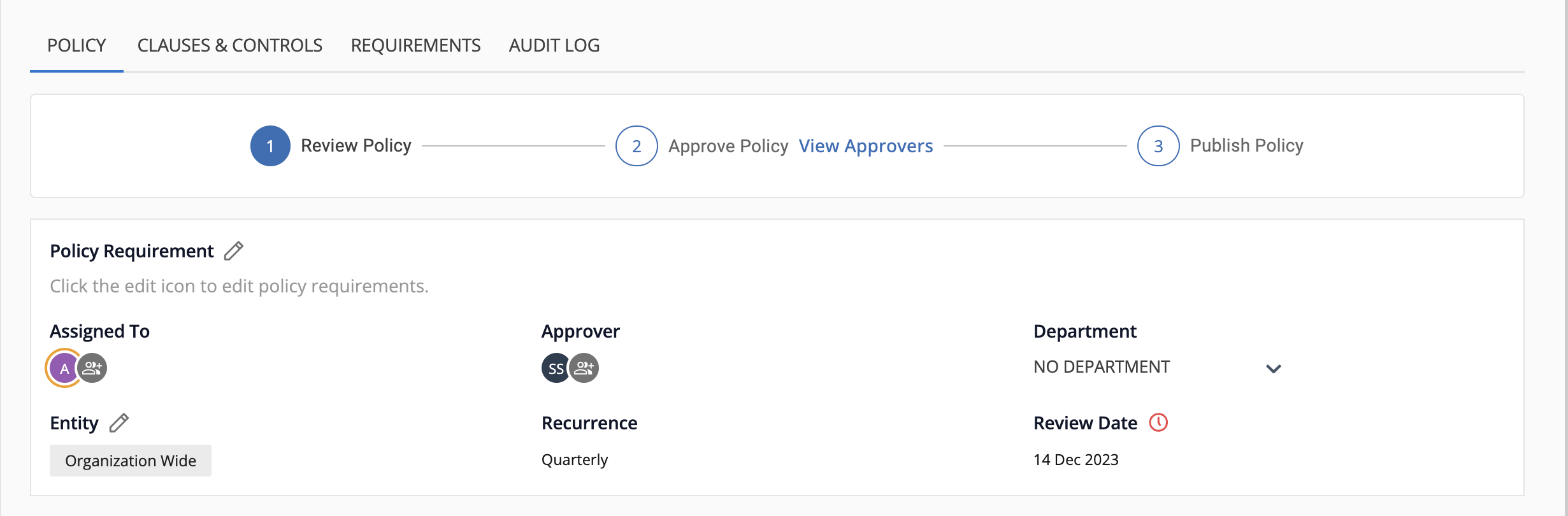
Important Note:
When the Policy Workflow is OFF, the Approver field from the policy is removed in this release. Please refer to the attached screenshot of the Policy detail page for your reference.

 If you have been using the Approver field when the workflow is OFF, you can retrieve these values by turning the toggle ON for Policy Approval Workflow. Please contact Customer Success Managers if you need further assistance.
If you have been using the Approver field when the workflow is OFF, you can retrieve these values by turning the toggle ON for Policy Approval Workflow. Please contact Customer Success Managers if you need further assistance.
If you have any questions or issues, please reach out to your assigned Customer Success Manager. They'll be happy to assist you!
To view all the product updates, please click here.